Then he called his servant who ministered to him, and said, “Put now this woman out from me, and bolt the door after her.”
2 Samuel 13:17 (NHEB)
Screen Locking / Blanking

Your screen will automatically blank (go black) and lock after 10 minutes of no activity. That is, if you’ve made no changes to the settings.
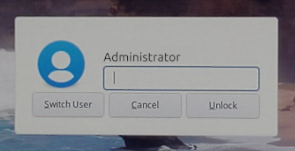
Or, lock the screen when you choose by going to the Menu and clicking the lock icon near the top right.
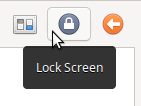
Or, use a keyboard shortcut to lock the screen; the [Super] (Windows) key and the letter [L].
![[Super] key and the letter [L] [Super] key and the letter [L]](https://computers4christians.org/wp-content/uploads/2022/05/SuperL.png)
Xfce Screensaver Configure the screen locker and screensaver with Screensaver Preferences found at Menu > Settings > Xfce Screensaver. Choose between a Blank screen (the default) and an included Screensaver, or Random to switch between screensavers. Configure each screensaver by selecting the wrench icon, set a timer to cycle through screensavers, set when the screensaver is activated and whether or not full screen applications (like videos) should prevent screensaver activation. The [Power Management] button will open the Power Manager and the Lock Screen tab gives you access to configure enabling and disabling the lock screen, whether or not the screen is locked with a screensaver, sleep, with an on screen keyboard, has session status messages, automatically logs out the user and after how long, and enables user switching.
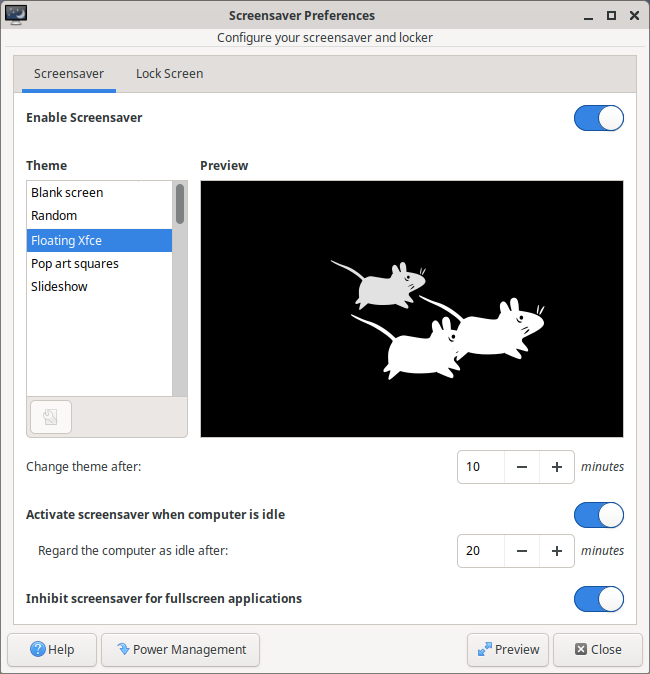
XScreenSaver is it’s own screensaver framework, locking mechanism and large collection of screensavers (250 at last count) first developed in 1992 and still updated several times a year.
The XScreenSaver modules / screensavers (or what XScreenSaver developer Jamie Zawinski calls hacks) have been created by many people over the years, are Xfce Screensaver compatible, and may be installed all at once.
Open a Terminal [Ctrl]+[Alt]+[T] and type:sudo apt update && sudo apt install xscreensaver-data xscreensaver-data-extra xscreensaver-gl xscreensaver-gl-extra
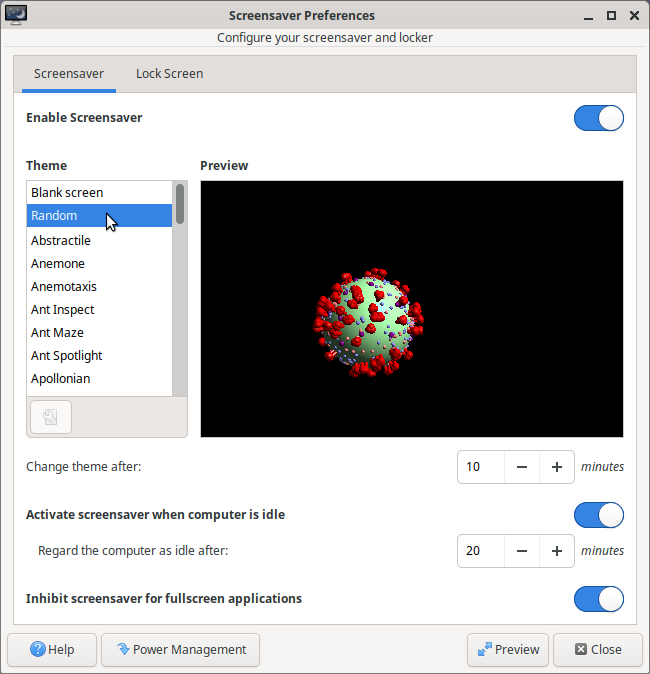
Prevent the screen from locking / blanking

Go to Menu > Settings > Power Manager
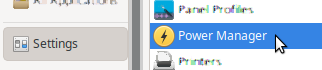
In the Display tab, make the following settings:
Display power management slide ON (right)
Blank after slide to 60 minutes (right)
Put to sleep after slide to 60 Minutes (right)
Switch off after slide to 60 minutes (right)
Display power management slide OFF (left)
[Close]
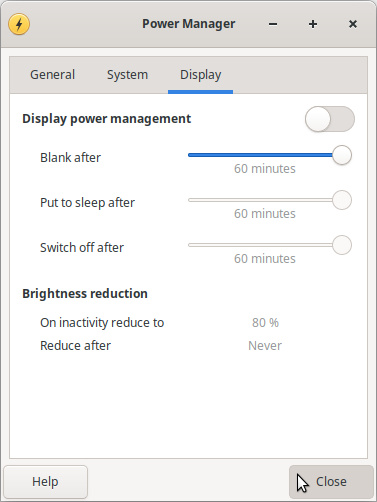
Go to Menu > Settings > Xfce Screensaver
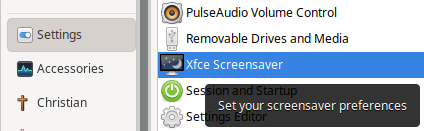
In the Screensaver tab, set the following:
Enable screensaver move the slider to the ON position (right)
Activate screensaver when computer is idle move the slider to ON (right)
Regard the computer as idle after: 120 minutes (or whatever you prefer)
Inhibit screensaver for full screen applications move the slider to ON (right)
Activate screensaver when computer is idle move the slider to OFF (left)
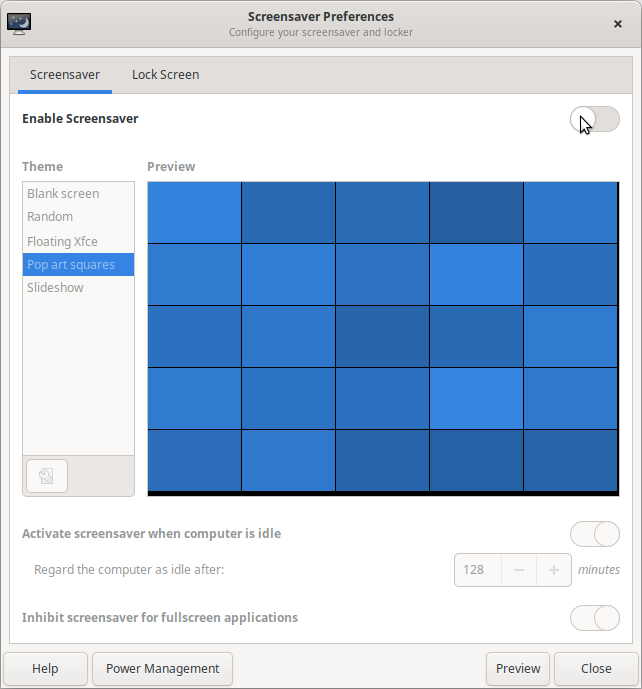
Go to the Lock Screen tab
Enable Lock screen slide to OFF (left)
[Close]
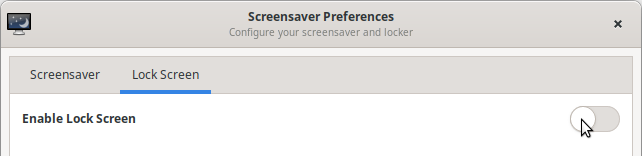
More Info | Xfce Screensaver documentation including specific XScreenSaver info. Also see the actual XScreenSaver website.
