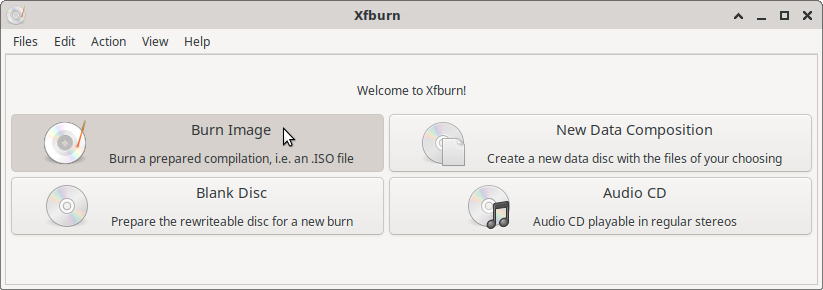Joining with one another in holy songs of praise and of the Spirit, using your voice in songs and making melody in your heart to the Lord;
Ephesians 5:19 (BBE)

PulseAudio Volume Control is a proxy go-between for the hardware and the underlying kernel sound component that provides device drivers for sound cards; ALSA (Advanced Linux Sound Architecture). PulseAudio was added to ensure compatibility with the widest array of hardware.
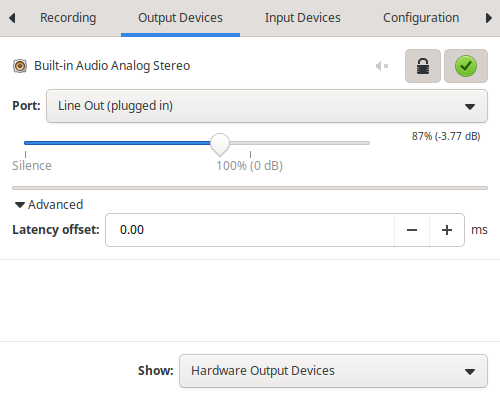
Pulse Audio Volume Control is easy use and pretty to look at. But, if something isn’t working right…
Open a Terminal [Ctrl]+[Alt]+[T] and type:alsamixer
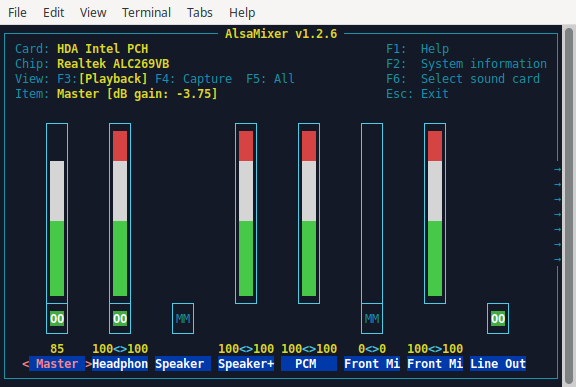
Move to each sound control in AlsaMixer with the left and right arrow keys (the selected device will show in red letters). There are usually too many devices to show in one window; keep hitting the right arrow key the first time through to see them all. There are three different views: Playback [F3], Capture [F4] and All [F5]. Adjust volume with the up and down arrow keys. “00” means no volume, “MM” means mute. Toggle mute/unmute with the [M] key. Exit AlsaMixer and return to the command prompt by hitting the [Esc] key. Or, exit out of both by clicking the “X” in the top right corner, going to File > Close Window, or pressing [Shift]+[Ctrl]+[Q].
For more info about ALSA, see the AlsaProject homepage and the Ubuntu ALSA man page. PulseAudio Volume Control is free and open source software licensed under the GPL. PulseAudio is free and open source software licensed under the LGPL.

Ruffle serves up the many (170) Adobe Flash games and videos featured in C4C Ubuntu. The SWF formatted Christian Video Shorts, Flash Bible Games and Fun Bible Stuff all play through Ruffle Desktop; a stand-alone, open source, Flash Player emulator. See our Flash page for more details and history about Flash.

Ruffle is open source software licensed under MIT/Apache 2.0

VLC is the jack-of-all-audio-and-video trades. To put it simply, VLC will play just about anything you throw at it. Format support: 3ivX, AAC, AC3, Alaw/µlaw, Cinepak, DIVX, Dirac, DTS, DV, E-AC-3, FLAC, H.264, Indeo Video, MACE, Mod, MP3, MPEG, MP4, On2, Real Video, Theora, VC-2, Vorbis, WMV… Playlist support: VLC will play html, xspf, m3u, m3u8, asx, b4s, or pls playlists and save playlists as html, m3u, m3u8 and xspf.
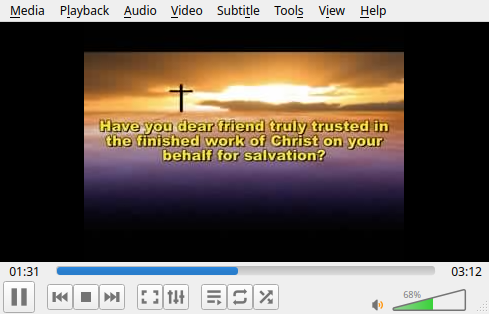
Some of the many features include frame-by-frame advance, customizable toolbars, live recording of streaming video, batch conversion of video between different formats and support for skins. Note: DVD Movie support for DVD players must be added before VLC will play one – see our simple how-to here.
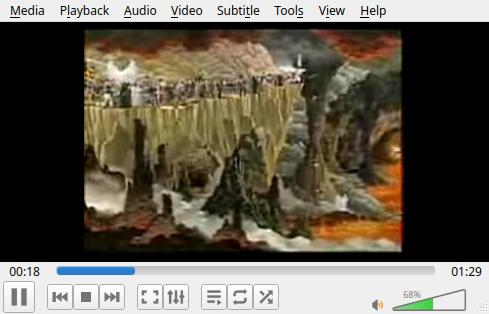
Projection support: If you’re using Impress, Lyricue, OpenLP or OpenSong in your church service, or other public event; don’t miss out on the video presentation possibilities of VLC. Besides using hot keys to control video; you can also adjust video sharpness in real-time; magnify, zoom and rotate video; transform the view to different angles; use A/V sync and subtitle settings and add text and/or your church logo to the space you specify on the video.
VLC is free and open source software licensed under under the GPL with some libraries licensed under the LGPL.

Xfburn is a lean, low-resource application to write to or burn (re-)writable optical media; CDs/DVDs/Blu-rays. It can create audio CDs, blank rewritable discs (CD-RW/DVD-RWs), create and write ISO images and data compositions. It’s very simple and straightforward burning app that works with most any burner.