Be certain that the Lord is God; it is he who has made us, and we are his; we are his people, and the sheep to whom he gives food.
Psalms 100:3 (BBE)

Install GNOME System Tools to easily manage Users & Groups. It’s a 3-in-1 package that will also install Date and Time as well as Shares (NFS and Samba).
Open a Terminal [Ctrl]+[Alt]+[T] and type:sudo apt update && sudo apt install gnome-system-tools -y
1. Go to Menu > System > Users and Groups (it will also be available at Menu > Settings > Users and Groups)
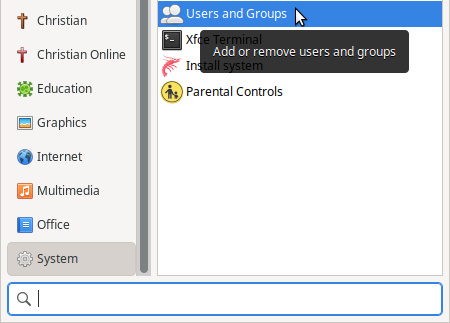
2. Click the [Add] button, enter your password and click the [Authenticate] button
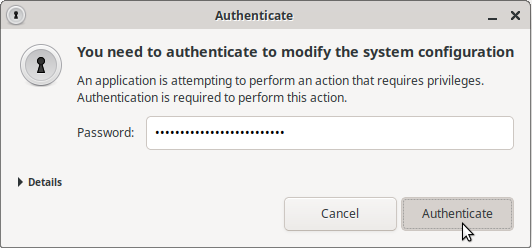
3. Type in the Name and the Username and click the [OK] button

4. Choose to set the password/passphrase by hand or have it generated for you. Check the check box if you don’t want the new user’s password to be asked for on login. Click the [OK] button.
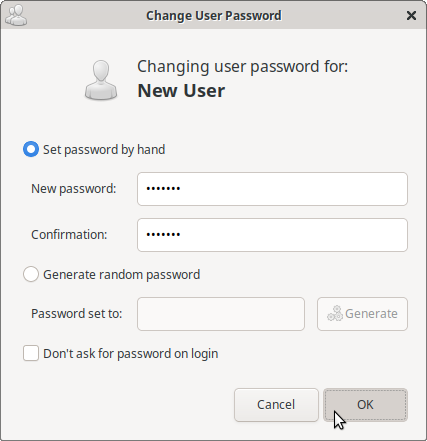
5. Click the [Advanced Settings] button
![Click [Advance Settings] button Click [Advanced Settings] button](https://computers4christians.org/wp-content/uploads/2022/04/New-User-5.png)
5. Fill out Contact Information (optional)
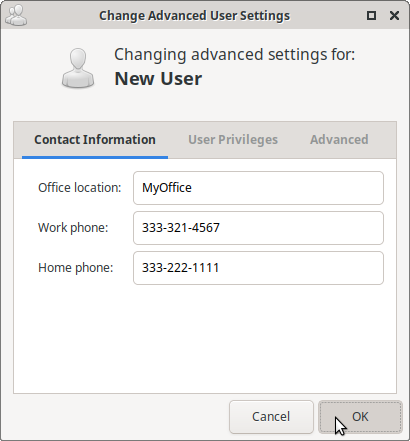
6. Check User Privileges check boxes (optional)
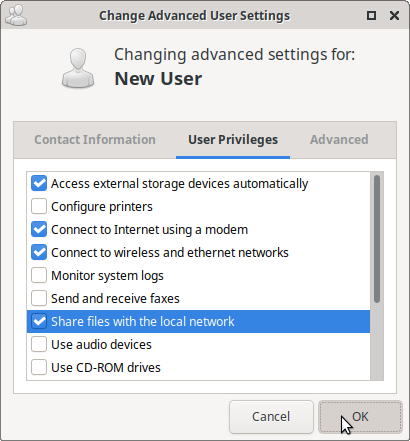
7. Change settings in the Advanced tab (optional)
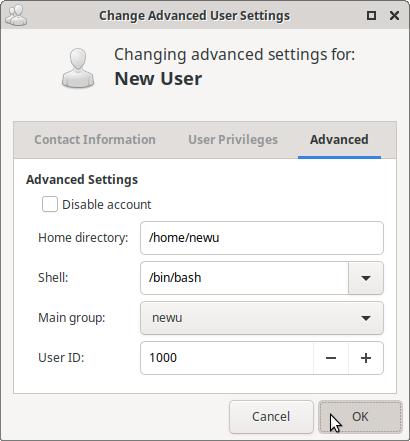
GNOME System Tools are free and open source packages licensed under GPL-2.0
If you’d like the new user to have sudo privileges as well, you may add them to the sudo group
Open a Terminal [Ctrl]+[Alt]+[T] and type:sudo usermod -aG sudo username
