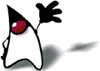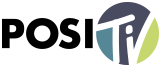For God so loved the world, that he gave his only begotten Son, that whosoever believeth in Him should not perish, but have everlasting life.
John 3:16 (KJV)
LAUNCHER TO A FOLDER Make the Command / Exec key =thunar /path/to/folder/. If there are spaces in the name of the folder, you’ll need to add quotation marks around the directory name in the launcher. Alternatively, add a backslash \ preceding each space in the name. Save launchers made in Mousepad (or other text editor) with the .desktop extension

[Desktop Entry]
Version=1.0
Type=Application
Name=My Folder
Comment=My Personal Documents
Exec=thunar /home/username/Documents/"My Folder Name"/
Icon=folder
Terminal=false
StartupNotify=true
If you want to use the default (Elementary-Xfce) folder icon, just put the word folder in the Icon key. You may also use most any image file you like by providing the file name and path to it.

[Desktop Entry]
Version=1.0
Type=Application
Name=My Directory
Comment=A Special Directory of Things
Exec=thunar /home/username/My\ Special\ Something/
Icon=/usr/share/icons/Humanity/places/64/folder.svg
Terminal=false
StartupNotify=true
CREATE A LAUNCHER TO A JAVA APP

For this example, we’ll download Password Dragon; a free, portable, password manager that runs in Java.
Unzip passworddragon.zip in the command line
Open a Terminal [Ctrl]+[Alt]+[T] and type:unzip /path/to/passworddragon.zip
Or, right-click passworddragon.zip and choose to “Open With Engrampa Archive Manager”
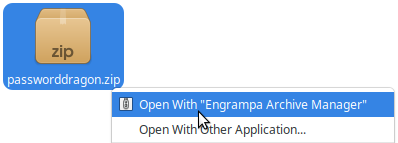
Then, click the [Extract] button
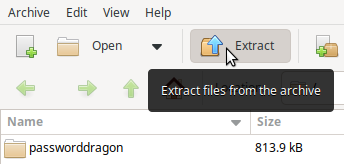
Allow Password Dragon to Run as a Program
Method 1: Command-line
open a Terminal [Ctrl]+[Alt]+[T] and type:chmod +x /path/to/passworddragon.jar
Method 2: GUI
Open the passworddragon folder, right-click the passworddragon.jar and select Properties…
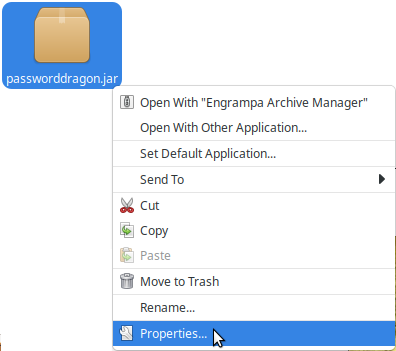
Click the Permissions tab, check the Program: check box to Allow this file to run as a program and click the [Close] button

Use Java to Open and Run Password Dragon
Right-click passworddragon.jar (again), select Open with other application…
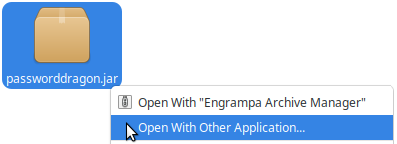
Click the triangle next to Use a custom command: and type /usr/bin/java -jar in the text box, check the check box to Use as default for this kind of file and click the [Open] button
![Use a custom command:
/usr/bin/java -jar
Use as default for this kind of file
[Open] Use a custom command:
/usr/bin/java -jar
Use as default for this kind of file
[Open]](https://computers4christians.org/wp-content/uploads/2024/09/use-a-custom-command-usr-bin-java-jar.png)
To make Password Dragon available globally (to all users), Cut the passworddragon folder
Open the File Manager (Thunar) as Root
Open a Terminal [Ctrl]+[Alt]+[T] and type:pkexec thunar

Navigate to /usr/share and paste
To have Password Dragon available only to your account; cut the passworddragon folder, press [Ctrl]+[H] to show hidden files, navigate to ~/.local/share/applications and paste
[Desktop Entry]#Icon=/usr/share/passworddragon/Key-dynamic-color.png |

CREATE A LAUNCHER TO A SHELL SCRIPT

Our example here is Lux Delux; a world-domination game inspired by the board game Risk® (but featuring over 1,000 maps). Play 30 games for free, buy for $9.99 US
Extract the LuxDelux-linux.tgz file
Method 1: Command-line
open a Terminal [Ctrl]+[Alt]+[T] and type:tar xzf /path/to/LuxDelux-linux.tgz

Method 2: GUI
Right-click the LuxDelux-linux.tgz, choose Open With “Engrampa Archive Manager” and click the [Extract] button
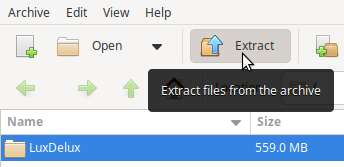
Permission will need to be granted to execute the shell script
Method 1: Command-line
open a Terminal [Ctrl]+[Alt]+[T] and type:chmod +x /path/to/LuxDelux.sh
Method 2: GUI
Right-click the LuxDelux.sh, choose Properties from the drop-down menu, click the Permissions tab, and check the Program: Allow this file to run as a program check box.

To make Password Dragon available globally (to all users), Cut the LuxDelux folder
Open the File Manager (Thunar) as Root
Open a Terminal [Ctrl]+[Alt]+[T] and type:pkexec thunar

Navigate to /usr/share and paste
To have LuxDelux available only to your account; cut the LuxDelux folder, press [Ctrl]+[H] to show hidden files, navigate to ~/.local/share/applications and paste

[Desktop Entry]# Exec=sh -c "cd /usr/share/LuxDelux/; ./LuxDelux.sh"Categories=GTK;Game; |
CREATE A LAUNCHER TO A WEBPAGE simply by adding the word firefox before the url in the Command / Exec key. Mozilla command-line arguments may be used as well, like -new-window and -new-tab.
Answers Research Journal is a professional, peer-reviewed scientific journal from the perspective of Creation and the global Flood within a biblical framework.
[Desktop Entry]
Version=1.0
Type=Application
Name=Answers Research Journal
Comment=Cutting-edge creation research. Free.
Exec=firefox -new-tab https://answersresearchjournal.org/
Icon=/usr/share/icons/URLs/coollogo_com-555020.png
Terminal=false
StartupNotify=trueCategories=GNOME;GTK;Network;WebBrowser;
Save launchers made in Mousepad (or other text editor) with the .desktop extension
iHeart Radio is the largest radio broadcaster in the United States. The launcher below will take you to their Christian & Gospel page featuring radio networks like UP!, The Fish, K-LOVE, and Air1.
[Desktop Entry]
Version=1.0
Type=Application
Name=iHeart Radio
Comment=Music, Radio and Podcasts
Exec=firefox -new-window https://www.iheart.com/genre/christian-gospel-2/
Icon=/usr/share/pixmaps/entertainment/IHeart-Radio/IHeartMedia_Heart_Logo.png
Terminal=false
StartupNotify=trueCategories=AudioVideo;Audio;Player;
Save launchers made in Mousepad (or other text editor) with the .desktop extension
Positiv TV is a free 24/7 movie network owned and operated by the Trinity Broadcasting Network featuring stories of courage, compassion, hope, honor, redemption, and triumph.
[Desktop Entry]
Version=1.0
Type=Application
Name=Positiv TV
Comment=Positively Good Movies
Exec=firefox -new-window https://positiv.tv/watch-now/
Icon=/usr/share/icons/Positiv_TV_Network_Logo.png
Terminal=false
StartupNotify=trueCategories=AudioVideo;Audio;Player;
Save launchers made in Mousepad (or other text editor) with the .desktop extension
LINKS may be thought of as a type of launcher and they are quicker and easier to create. There are two different kinds of links; symbolic links (also known as symlinks, or soft links) and hard links. Note that links don’t have to be created on the Desktop, but for consistency, all examples shown below will.

Graphically Create a Symbolic Link to a file or folder. Right-click the original and choose Send To > Desktop (Create Link). The symbolic link appears on the Desktop and when double-clicked, will open what it’s linked to. Symbolic links can point to a file or folder on a different filesystem too. It’s important to note though, if the file changes names and / or locations (or is deleted), the symbolic link will be broken.
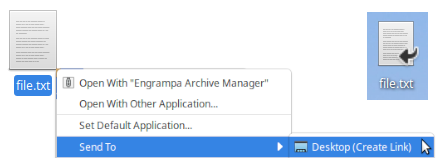
Command Line Create a Symbolic Link to a file or folder and give the full path to each. Because there are spaces in the name, prepend each space with a backslash or surround a spaced file or folder name with quotes. One advantage to the command line way of making a link is that you can change the name of the link right then; we’ll create a symbolic link on the Desktop to a folder in the user’s (c4cda) home named New Folder and call the symbolic link New Folder Name.
Open a Terminal [Ctrl]+[Alt]+[T] and type:
ln -s /home/username/New\ Folder /home/username/Desktop/New\ Folder\ Name

Hard Links are indistinguishable from the files they link to. Hard Links contain an actual copy of the data and therefore if the original file changes names and / or locations (or is deleted), a hard link will not be broken. And, to delete a file that’s been hard linked to means you must delete all the hard links. A hard link must be on the same filesystem as the original file, can only be created in the command line and can only point to files – not folders.
Open a Terminal [Ctrl]+[Alt]+[T] and type:
ln file2.txt ~/Desktop/Hard\ Link\ Name
ln file2.txt ~/Desktop/”Another Hard Link Name”
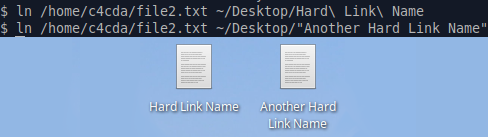
More Information | Links How to create a link in Linux on Computer Hope, How to Create Hard Links Linux? on Linux Hint, and What is the difference between a hard link and a symbolic link? on Ask Ubuntu.